Cluster Server is a set of computer nodes that work together to give high performance and redundancy. There are many companies which are providing cluster server software but the most popular cluster server in IT industry is Veritas cluster server which is very widely used. If you are planning to learn Veritas cluster but not getting any machine to work on then you can try Veritas Cluster Simulator which is freely available.
In this article we will not be talking about cluster server and its features and will only guide you how to get Veritas Cluster Server (VCS) Simulator which helps you to simulate and test cluster configurations. This simulator lets you view and modify service group and resource configurations and test failover behavior. VCS Simulator can run on a stand-alone system and does not require any additional hardware. You can install VCS Simulator only on a Windows operating system.
VCS Simulator runs an identical version of the VCS High Availability Daemon (HAD) as in a cluster, ensuring that failover decisions are identical to those in an actual cluster.
Recommended Article: Installing SFHA on Linux in VMware
Using this Veritas cluster server simulator, you can test different configurations for different operating systems. There are pre-install environment for different operating system like AIX, HP-UX, Linux, and Solaris operating systems. VCS Simulator also enables you to create and test global clusters.
You can administer VCS Simulator from the Java Console or from the command line. Below are some of the testing which we performed using this cluster simulator.
After installing Veritas cluster server simulator, open cluster manager Java console as an administrator otherwise it will not work. For this tutorial we are using Linux operating system cluster, you can choose any one.
Default username and password for VCS simulator are as below.
Username: admin
Password: password
We will show you how to make service group offline and online and how to switch service group to other node.
1. Making service group online and offline:
To make service group online, just click on the service group and right click on it. It will show different option, select online option and then choose the node you want to make service group online.
Now to make service group offline in Cluster, just do above step and select offline option. It will be only highlighted when service group is online.
2. Switching Service Group:
To switch service group in Java console you just have to right click on service group and select switch to option and then select the node to which you want to switch. Switching means to make service group online on another node.
The above screenshot shows how the service group was switched to node sys1 from sys 2.
Download Veritas Cluster Server Simulator
Getting Veritas cluster server simulator is very easy. Just visit below link and sign-up for Symantec free account and download Veritas cluster server simulator for free.
Download link: EXPIRED
https://www4.symantec.com/Vrt/offer?a_id=89446
New Link:
https://www.veritas.com/content/trial/en/us/vcs-utilities.html
https://www.veritas.com/support/en_US/article.TECH127097
Just go to the above Veritas link for utilities and sign up with your email address. After signup you will see full list of available VCS Jave Console and VCS Simulator. Like below.
VCS Cluster Manager Java Console 7.0.001 (Windows)
VCS Cluster Manager Java Console 7.0 (Windows)
VCS Cluster Manager Java Console 6.0.1 (Windows)
VCS Cluster Manager Java Console 6.0.1 (HP-UX)
We downloaded the first one “VCS Cluster Manager Java Console 7.0.001 (Windows)” and it is perfectly working fine on Windows 7 64 bit machine. It’s simulator is also working fine, so try it.
Earlier, viewers told that they were having issue in making simulator work. So, will urge you to use these new simulators for your testing.
If you are having any issue in running Veritas cluster server simulator or its command do let us know through your email and comments, we will be happy to help. To get more such free simulator, subscribe to our newsletter or keep visiting our website or Facebook page.



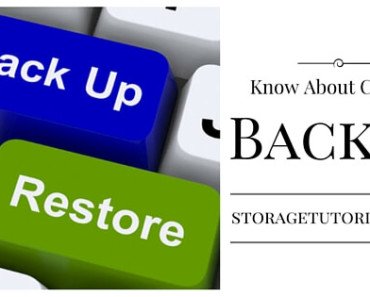

https://www4.symantec.com/Vrt/offer?a_id=89446
I tried using the website above to get the free Veritas Cluster simulator. The only thing I get is a message at the bottom of the browser saying “Waiting for www4.symantec.com”. I waited over an hour.
Regards
Clarence Black
Hi Clarence,
We tried the link and its working perfectly fine. Please clear your browser cache and try. It is not taking long time, if it takes please refresh the page. Also are you using IE?
Hello,
I’ve downloaded the installer and successfully installed in my laptop (windows 10). However, upon creating a new cluster and simulator. It prompts an error when connecting..
VCS ERROR V-16-10-106
Could not connect to a live system in the cluster:14141
please check application event logs
appreciate your feedback.
Thanks
We doubt it will work on Windows 10, please right click and try by running as administrator.
Hai Jeffreyrf may i know the link. That you have downloaded VCS simulator. Thanks in advance.
We have update the link. Please use new link. You will have to register to download the VCS SIMULATOR.
Hi,
i have downloaded (Veritas Enterprise Administrator 3.4.30 (Solaris) and linux) will you please help how to start on my laptop its running windows 7.
Thanks
Mirza
Have you tired to RUN it till now Muhammad, please try to run and let us know if you face any errors.
To install VCS_Simulator_6.1.0_for_Windows.msi on win7 64bit , after double-click, it shows error, error code is 1720.
Thanks in advance.
Which OS you are using?
I installed the VCS Simulator 6.1.0 on W7, but when the installation is completed, only appear the Veritas Cluster Manager and the VCS simulator doesn’t appears. Pls Can someone help me ? thanks in advance
Please open Veritas Cluster Manager, there should be preloaded VCS servers for each OS.