EMC Centera is simple and affordable solution for business and is content addressable storage (CAS) platform for data archiving. Centera provides content authenticity, governance and compliance, long-term retention, and high availability with maximum efficiency and low total cost of ownership (TCO). In this EMC tutorial we will learn how to install EMC Centera Console. In this article, we are using Centera Console v2.5.
Recommended Article: Storage Migration from One Linux Server to Another
Installation Steps for EMC Centera Console
1. Open you EMC Centera console setup file and begin the installation. The first screen which you will see is below.
2. In the second step it will ask for directory path where you want to install your Centera console. Keep it default if you don’t want to change and click next.
3. Now installer will ask for account, choose “create a new account” and click next.
4. Now just create a new local user and give your username and password like below image.
5. Now just go on with next till the installation is complete and at last, it will give you the path/URL from where you can browse your Centera Console.
6. Now you can open your Centera Console by going to Centera console folder or by typing localhost URL in your browser.
Above is the sample of Centera console login page.
If you have any difficulty in installation please let us know and we will try to help you out. Keep visiting and don’t forget to subscribe to our FREE email newsletter.
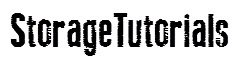


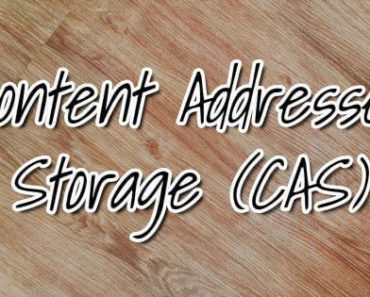

Need EMC Centera simulator for training purpose.
Let me know from where I can download it.
Kindly help.
Hi Anil,
Please login to EMC website and you will have to login. There you can download the softwares.
Could not find it even after login. Contacted the Live Chat and he said it is not available since it is end of life. All I got is this list:
https://www.emc.com/products-solutions/trial-software-download/index.htm
Unfortunately, Centera is not reflected there.
Kindly help.
If EMC says its End of Life, then nothing can be done buddy.