In simple definition Inventory is a list of goods on hand or a catalog of all the items in-house. Inventory in any backup tool plays a very important part. Whenever insertion and removal of any tape and media takes place, we have to run the inventory, so that our tape database is up-to-date and the backup tool only picks tape available for backup, otherwise backup may fail.
This tutorial will tell you how to run inventory in Symantec Netbackup tool 6.5.
Whenever tapes are removed physically from any storage system, they must also be removed logically to ensure proper backup of the client-server.
Inventory runs on the master backup server when tape removal and insertion activity happens. To run inventory in Netbackup 6.5 we have to follow the below simple steps.
1. Login to your master server through the Remote desktop tool and then login to your Netbackup 6.5 administration console.
2. Now in Media and Device management go to Media.
3. In Media, you have Robots and then TLD as shown below.
The above path can be summarized as Media and Device management > Media > Robots > TLD
4. Now right click on TLD and click on Inventory Robot as shown below.
5. Once you have clicked on Inventory Robot, click on start, which will scan for new tape/media in the library. If there are new tapes inserted in library, then you will see list of all the tape below propose change to update the volume configuration. If there are no new tapes, then you will see the message Volume configuration is up-to-date as shown in the below screenshot.
Once your inventory is updated, just click on close. Now you can search for newly inserted tapes and media in the Tape library.
Command to Run Inventory in Netbackup Tool
We have learned the method to run the inventory through GUI but you can also do the same thing by writing a command in the command prompt. The command for running the inventory in the NetBackup tool is:
vmphyinv -rn [robot_number] -rh [robot_control_host] -slot_range [from] [to] -d [density]
If have any issues running your inventory, feel free to comment. If you like the article don’t forget to share it with your friends and co-workers.



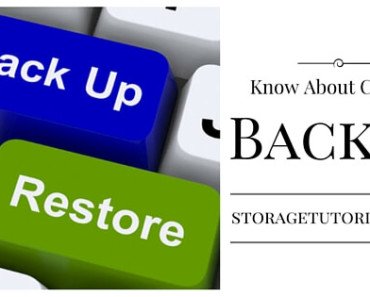

vmupdate -rt TLD -rn 0 -rh meds -h mass -p scratch -use_barcode_rules