As discussed earlier, RAID is a utility which provide any system fault tolerance and good performance. Generally in Unix and Windows environment we mainly use three types of RAID’s i.e RAID 0, RAID 1 and RAID 5. Before configuring any RAID type in our UNIX system, firstly we have to create RAID partition for it.
Steps to Create Partition for RAID in Linux
We will use fdisk utility to create RAID partition in our Linux environment. Firstly we will create normal partition and then will convert those normal partitions into RAID partition. Below are the steps to be followed while making the partition for RAID.
1. Enter below command to start creating your disk partition.
fdisk /dev/sdb
Here we are using secondary disk /dev/sdb. You can also use the fdisk command with “l” to see partition table for your system.
fdisk -l
2. Now press “n” to create new partition and press enter.
3. Now in this step, you have to choose the size of your new partition. For example, we are choosing 100MB, so just enter +100M and press enter.
4. Now you can press “p” to display partition table and can see your newly created partition. Now following above steps create 3 such partitions.
5. Now to create partition for RAID you will have to change the partition ID to “fd” from “83”. For this just press “t” and select the partition number and then enter the RAID id “fd”. You can see this in below screenshot.
You will have to change the partition ID for all three partition created by you. Now to see the change in partition ID just press “p” to print partition table.
6. Now press “w” to save this new partition table with RAID configuration and you can use ‘fdisk -l’ command to check these partition.
Hope you have understood how to create RAID partition in Linux. If you have any doubt or query, feel free to ask through your comments. If you like the post consider sharing it with others. For more such tutorials do let us know.
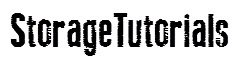




hi, good yet very helpfull post.
Just one query how to determine the RAID level which we applied, as didn’t see any step which specifies the RAID level (0,2, 5, 6,10).
Please explain.
This is just the RAID partition we have created. While making 0,5 RAID system, we use mdadm command where we use level option to define RAID level. Will post that tutorial soon.
This is very useful to every one. Please provide more tutorials.