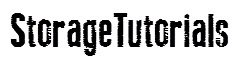Is the Mac computer your trusted companion? Has it been with you through countless projects? Whether the Mac is your binge-watching session partner or a user-friendly system offering support for your creative projects, it gets bloated with time.
Since you store all the important work documents, cherished moments, and maybe your collection of artwork, it may start to run out of space. Or worse, you encounter a glitch or problem and lose your valuable data.
Table of Contents
Nobody wants to even think of the horror of losing data due to an unexpected disaster. We do not wish it upon you as well. But to ensure this digital nightmare doesn’t happen to you, it is essential to have a robust backup strategy.
And we are here to walk you through the most secure and popular backup strategies for data protection. Let’s go!
Strategy 1 – Time Machine
Ah, Time Machine. This is the quintessential Mac backup tool. Once it is set up, it will diligently back up your computer’s entire disk to an external drive. If ever an unexpected disaster strikes, you can retrieve the lost files by turning back the clock.
The things you need to do to set up the Time Machine:
- External drive
- Plug in the external drive, head to the System Preferences application, and click on Time Machine
- Choose the Select Backup Disk option in the Time Machine preferences and then select your external drive from the list.
- Click the Use Disk option
- Select Back Up Now to start the backup process
Notable features of Time Machine:
- Hourly backups are kept for the past twenty-four hours, and daily backups for the past month. If you are backing up weekly, the backups will be kept until the drive is full.
- Allows users to recover lost or deleted files by going back in time.
Easy peasy! Get an external drive and hit Back Up Now.
Strategy 2 – Cloning the Hard Drive
Do you want a replica of your Mac setup? Hard drive cloning creates an identical copy of your computer’s disk. The clone will be ready to jump at the moment disaster strikes. So, this is like having a stunt double for your data.
These are the steps to follow if you are wondering how to clone a MacBook Pro hard drive:
- Choose a cloning tool, such as SuperDuper! and Carbon Copy Cloner.
- Get an external drive and connect it to your system.
- In the cloning tool, you must choose your computer’s hard drive as the source, and the destination will be the external drive.
- Finally, start the cloning process, and an identical copy of your drive will be created on the external drive.
When is the right time to clone? You can clone your drive before any major changes or updates to the Mac’s configurations. Also, it is a good thing to have a twin of your hard drive in case the internal drive fails.
Strategy 3 – The Cloud Connection
Cloud services offer the best solution to back up your essential data. One of the most important and popular cloud services among Mac users is iCloud.
iCloud is the default cloud service for Mac users. On your Mac, you must sign in with your Apple ID for iCloud. Then, sync the settings by going to the System Preferences or System Settings app and choosing Apple ID. Select the data you want to sync, such as documents, photos, and contacts.
To ensure your Mac is clutter-free and organized, you can click Optimize Mac Storage.
The benefits of storing your data in iCloud are:
- Data can be accessed from anywhere and anytime with an active Internet connection.
- The cloud service uses encryption to ensure data protection.
The Backup Routine 101
So, now you know the backup strategies. It is time to establish a backup routine so you never lose your data. After all, an ounce of prevention is worth a pound of cure.
Here are the tips to keep your data secure and always saved in another location so you can retrieve it without any hassle.
- Maintain a schedule for your backups. It can be weekly, monthly, or daily. Ensure to stick to the schedule so your data is safe.
- It is best to backup data and scatter them in multiple locations. In addition to keeping data on your internal drive, you can store it in an external drive and cloud storage.
- Ensure the backups are encrypted so they are kept safe from snoopers.
Summing Up
Time Machine, iCloud, and hard disk cloning are the most reliable and widely implemented backup strategies. If you want to keep the essential data on your Mac safe and secure, take your pick.
No matter the backup strategy, ensure to be consistent. You never know when disaster strikes and these solutions will ensure you can retrieve your data without a second thought.